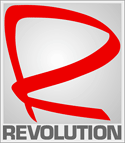Help
Here are instructions for most computers made in the last several years.
Help Downloading the MP3 Files
On many computers, clicking on the MP3 file will only play it. Here's how to save the file to your computer so you can burn a CD or transfer it to your portable player.
Windows PC or Linux
Right-click on the link to the MP3 file, and choose the option for Saving the link (or target). It will say "Save Target As..." or "Save Link As..." or "Download Link...". On most systems, double-clicking the downloaded file will open it and begin playback.
Mac OS X
Hold down the option key and click on the link to the MP3 file. It will download to the Desktop (or other folder if you set one in preferences). Double-clicking the icon will begin playback and add the track to your iTunes library.
Listening and CD Burning Help
These MP3's can easily be listened to on your computer.
Most computers made in the past several years include everything you need out of the box. You need to have a sound card (which most recent PC's include, and all Macs have one built-in), a way of hearing the talks (either speakers or earphones) and you need MP3 player software already installed (such as Windows Media Player, iTunes for Mac or PC, MusicMatch).
You can also listen to these on portable audio players such as iPods.
You cannot, however, listen to MP3s on most Audio CD players (like car CD players or portable CD players). For that, you need to "burn an Audio CD" from the MP3s (a process which will automatically convert them to the appropriate format and put them on a CD).
To convert these MP3s to Audio CDs playable on a "normal" CD Player: You need to burn an Audio CD on your computer. Most computers include software that can do this. If not you can also download such software for free: including MusicMatch Jukebox, WinAmp, iTunes, etc.
When you "burn a CD" of these MP3s, the software converts the MP3s into the standard Audio CD format (called AIFF files) -- if not, make sure the preferences in the software are set to burn an "Audio CD," not an MP3 CD.
Note: If you get a message that the track is too long, look for an option that will let you "cram more data on the CD and burn anyway." Discs made this way may not play back on older CD players.
Following are links to more detailed instructions:
- Instructions for MusicMatch (Windows)
- Instructions for iTunes (Mac or Windows): Please see the Help menu in iTunes.